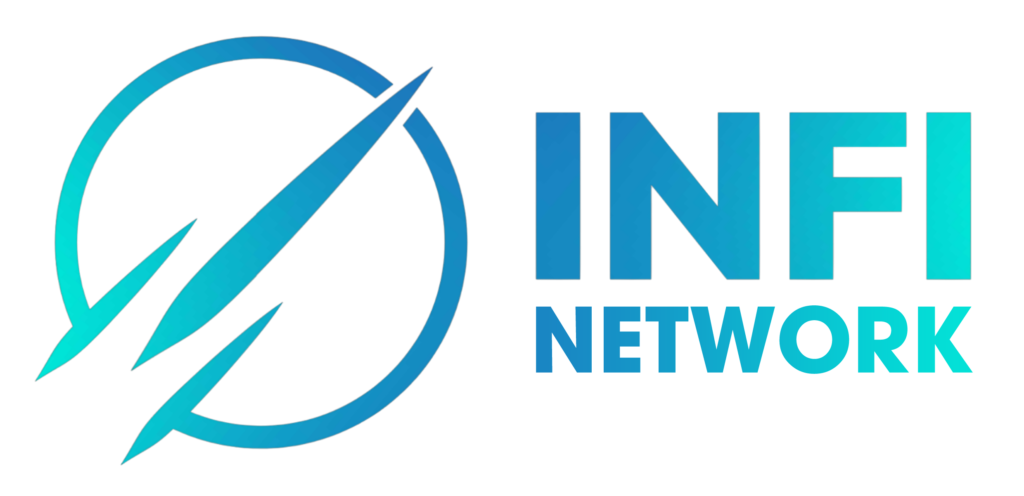How To Use Trading Features On PHEMEX
How do I Buy or Sell Crypto on the Spot Market?
The Spot Trading Page offers you three types of orders:
Limit Orders (Buy)
- Log in to Phemex.com and click the Spot Trading button in the center of the header to navigate to the Spot Trading Page.
- Click your desired symbol or coin from Select Market in the top left corner of the page.
- From the Order Module on the left side of the page, select Limit.
- Set your desired Limit Price.
- From the drop-down menu below the Limit Price, select either USDT to enter the amount you wish to spend or select your Symbol/Coin to enter the amount you wish to receive.
- At the bottom of the module, select either GoodTillCancel, ImmediateOrCancel, or FillOrKill depending on your needs.
- Click Buy to display a confirmation window.
- Click the Confirm button to place your order.
Limit Orders (Sell)
- Follow the same procedures as a buy order, but click the Sell button instead of Buy.
NOTE: You can enter the amount to receive in USDT or the amount to spend in your Symbol/Coin.
Market Orders (Buy)
- Log in to Phemex.com and click the Spot Trading button in the center of the header to navigate to the Spot Trading Page.
- Click your desired symbol or coin from Select Market in the top left corner of the page.
- From the Order Module on the left side of the page, select Market.
- From the drop-down menu below the Limit Price, select either USDT to enter the amount you wish to spend or select your Symbol/Coin to enter the amount you wish to receive.
- Click Buy to display a confirmation window.
- Click the Confirm button to place your order.
Market Orders (Sell)
- Follow the same procedures as a buy order, but click the Sell button instead of Buy.
NOTE: You can enter the amount to receive in USDT or the amount to spend in your Symbol/Coin.
Conditional Orders (Buy)
- Log in to Phemex.com and click the Spot Trading button in the center of the header to navigate to the Spot Trading Page.
- Click your desired symbol or coin from Select Market in the top left corner of the page.
- From the Order Module on the left side of the page, select Conditional.
- Check Limit if you want to set a Limit Price, or Market if you want to use the Market Price at the time that your condition triggers.
- If you checked Limit, set your desired Trigger Price and Limit Price. If you checked Market, set your desired Trigger Price.
- If you checked Limit, you also have the option to select either GoodTillCancel, ImmediateOrCancel, or FillOrKill depending on your needs.
- From the drop-down menu below the Limit Price, select either USDT to enter the amount you wish to spend or select your Symbol/Coin to enter the amount you wish to receive.
- Click Buy to display a confirmation window.
- Click the Confirm button to place your order.
Conditional Orders (Sell)
- Follow the same procedures as a buy order, but click the Sell button instead of Buy.
NOTE: You can enter the amount to receive in USDT or the amount to spend in your Symbol/Coin.
How Do I Margin Trade on Phemex
Enabling Margin Trading and Placing Order
- Register or make sure you’re logged into your Phemex account
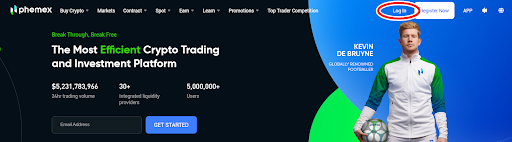
- In order to margin trade, you must first enable the feature. Visit your Assets overview page and go to your Margin Trading Account. Click the button Enable Margin Trading.

- After clicking, you will be led to the margin trading interface with a pop-up service agreement. Read the agreement carefully and if you wish to proceed, click Agree & Enable Margin Trading

- Now you’re set to start. To margin trade, you must fund your Margin Trading Account with collateral. You can do so by transferring assets from your other accounts such as Spot Wallet to your Margin Trading Account. Note that only certain assets can be used as collateral for margin trading.
- After there is collateral in your Margin Trading Account, you can now trade on margin by borrowing funds. There are two ways to borrow. You can do so manually by clicking Borrow on the trading interface, entering the amount you’d like to borrow, and clicking Confirm.


- The second borrowing option is to auto-borrow. To do this, click the Auto Borrow tab under the order type. The available balance shown includes your Margin Trading Account balance as well as the maximum amount you can borrow. Now if you click to Margin Buy an order, the system will automatically borrow the amount that your order needs.

- Note that your Max Borrow amount = min (margin account net value*(max leverage – 1) – borrowed amount, individual max borrow amount, system remaining loanable amount).
- The “margin account net value” corresponds to the coin’s Collateral Coefficient found at the bottom of the Margin Data page. Margin account net value = sum (coin1 net value * coefficient1 + coin2 net value * coefficient2 + …)
- Interest is calculated hourly. Once an order with borrowing is placed successfully, one hour interest will be calculated immediately. Hourly Interest = borrowed amount * hourly interest rate

Hourly interest rate can be referenced on the Margin Data page
- There are two ways to repay your margin trading loans. The first is to do so manually by clicking Repay on the trading interface, inputting repayment amount, and clicking Confirm.


- The second repayment option is Auto-repay. To do this, click the Auto Repay tab under the order type. Now if you place the order, then the system will automatically repay some or all of your loans based on actual order value. Note that all repayment will first pay off the interest, then the principal.


Margin Level and Risk Control
Margin Level = Total Asset Value of Margin Account / (Total Liabilities + Total Interest)
Total Asset Value of Margin Account = Total Market Value of All Digital Assets in the Margin Account
Total Liabilities = Total Market Value of All Outstanding Margin Loans in the Margin Account
Total Interest = Sum of interest for borrowed assets
Margin Level
| Margin Trading | Apply for loans | Transfer out of margin account | Liquidation | |
| >2 low risk | Y | Y | Y | N |
| 1.5-2 low risk | Y | Y | N | N |
| 1.3-1.5 middle risk | Y | N | N | N |
| 1.1-1.3 high risk | Y | N | N | N |
| <=1.1 | N | N | N | Y |
Margin Call and Liquidation
Margin trading on Phemex is cross-margin, so you can trade all the supported margin trading pairs with your Margin Trading Account. Note that this means when liquidation occurs, all assets in your Margin Trading Account may be liquidated. Phemex Margin Trading allows for partial liquidation, meaning if during the liquidation process your margin level returns to a safe level, then liquidation will stop and you are able to maintain the remaining position.
The risk level is calculated based on all the assets and liabilities in your Margin Trading Account. When the margin level of your Margin Trading Account reaches 1.3, a margin call will be triggered. You will receive an email and push notification to transfer more collateral into your Margin Trading Account to avoid liquidation.
When the margin level reaches 1.1, the liquidation engine will take over your positions and the following liquidation steps will begin:
- Active orders will be canceled
- Available balances will be used to automatically repay for the same coin
- Some/all of your collateral will be sold automatically to repay your debt in order to bring your margin level to a safe level
- Liquidation fee: 2% of liquidated assets. All liquidation fees go to the insurance pool
How Do I Use Copy Trading as a User?
- Register or log into your Phemex Account.

2. On the left side of the screen, hover on “Contract” and click the second button titled “Copy Trade””.

3. You will be presented with a list of all the top recommended traders, along with their credentials. Users have 2 options; the first one being following a top trader and the second one being following and copying the top trader.
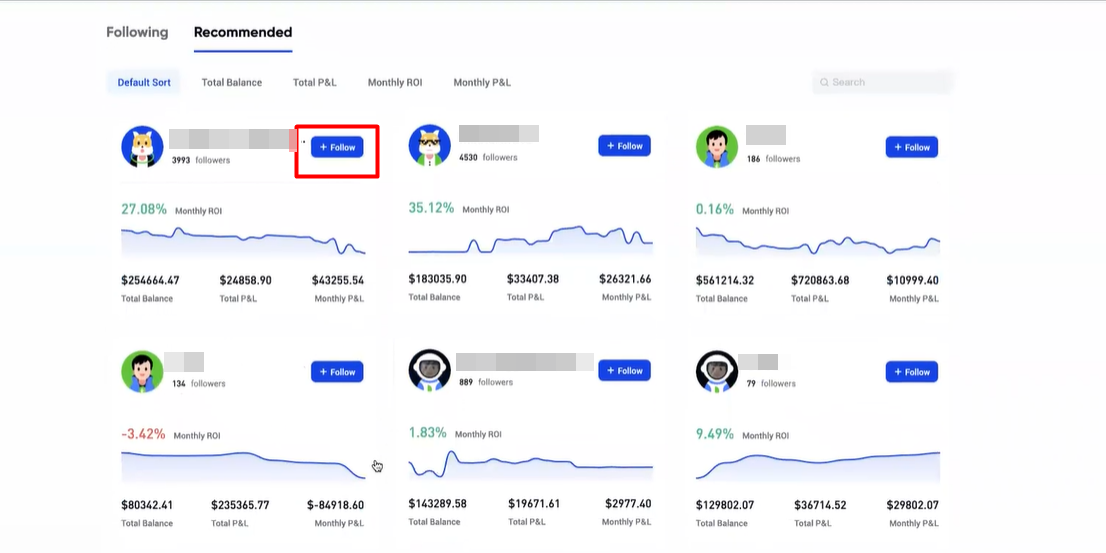
4. Firstly, by following a top trader, you can gain access to their positions. However, keep in mind that traders can hide their positions too if they do not want to be published. Users will also get notifications when the followed top trader opens or closes their positions.

5. The second option is to follow and copy the top trader. Copying the top trader will first lead you to do some settings, such as trading pairs, max investments, leverage) and then depositing your money into a copy trading account. The next step is to wait for the top trader to either open or close the positions, as Phemex will automatically open or close the positions for the users. Users can manage their own copy positions by themselves as well.

Note:
- If the user’s copied positions are profitable, then 10% of the profit will be given to the top trader.
- In order to protect the user, Phemex will calculate the profit in a cycle to determine the amount of the profit share.
6. Users can also hover over the “Details” button to learn more about their copy trade.

7. Lastly, to end the copy trade, users must click on the “Close” button at the far right of the table.

8. A pop up window will appear asking the user to confirm if they want to close their position. This will fully close your current position at the present market price. If the user would still like to proceed, click “Confirm”.

How to Use Futures Grid Trading Bots on Phemex?
- First, register or make sure you’re logged into your Phemex account.
- On the Phemex homepage, hover over Contract and click on Trading Bots. Alternatively, on the trading page you can click on Trading Bots on the top navigation bar or hover over the tools icon on the upper right side and click Trading Bots from the menu that appears.



- On the trading bots page, you can browse the Bot Marketplace for an existing bot that you believe fulfills your strategic requirements. If you find one you like, click Copy

- You will be led to the trading interface. On the right-side menu, you’ll see the specific parameters of the trading bot you chose to copy, including highest price, lowest price, and grid quantity. Based on grid configuration, you can preview the selected grid by adjusting the chart display’s time interval. Verify that all the parameters are to your liking, or edit them as needed. When you’re happy with the parameters, input an investment amount then click “Create.” This grid trading bot will activate following the preset parameters.

- Note that by switching to the “Recommended” tab in Trading Bot Mode, you’ll be able to also view some existing bots to potentially copy

- If you wish to create your own grid trading bot from scratch, toggle to the “Manual” tab in Trading Bot Mode. Select from three strategy options – neutral, long, or short – based on your interpretation of market conditions. Fill out the specific parameters including Price Range, Grids, and Investment amount in USDT.

- There are also Advanced Settings available for you to select from arithmetic vs geometric grid, and to specify a trigger price and/or stop price. When you are satisfied with all parameters, click Create and the trading bot will be activated.

- You can also check the status of trading bots that you’re currently running. To do so, you must be in Trading Bot Mode on the trading page. Then simply scroll down to your activity window to see your active trading bots. Click Details for a more comprehensive summary of any specific bot.

- On the subsequent page, you’ll be able to see the status of the trading bot including returns, position details, grid orders, and history.

- To deactivate a trading bot that’s currently active, simply click Stop in the activity window.